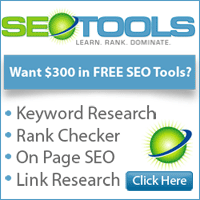MAKING MONEY WITH ADSENSE – TIPS

Tip #1: Start now!
It’s as easy as falling off a log to
generating revenue with Google AdSense. After you’re accepted to the
program, just add a few lines of html code to your site (Google shows
you how once you’re accepted) – and voila!
Within a few minutes, your site will
begin displaying Adsense, and so you can start making money. Each day
you wait means you don’t make the bucks you could. So start now.
Tip #2: Make content pages for your site – and put Adsense on them.
Assuming your page is a decent one, the
more pages you have displaying Adsense, the more money you’ll earn. If
you already have a website, display Adsense on more pages.
And always, always, always focus on
making more great content pages. I suggest that you budget time each
week for creating pages (and sites) on topics you love. You’ll find more
on creating AdSense content pages in Tip
#8.
And it’s especially good if these content
pages are very clearly focused. Then, Google will be able to serve
highly relevant Adsense to your users. This means your visitors will be
more interested in the ads, which results in higher click through rates —
and more money for you!
Tip #3: Whenever you can, use higher paying keywords.
Obviously, you’ll earn more if the average AdWord that Google displays pays more per click.
The question is: how do you get Google to display higher paying keywords?
Well, for one thing, don’t get greedy and
create pages on unrelated keywords just because they pay more. In other
words, don’t create a page on ‘cell phone plans’ on your motorcycle
tire site just because ‘cell phone plans’ pays more than ‘motorcycle
tires.’
How to find out which keywords pay best?
If you’re a Google AdWords advertiser, you can log into your AdWords
account and experiment.
If you’re not an AdWords advertiser, use a free tool at the pay-per-click search engine, Overture.
Overture’s tool lets you see what
advertisers are paying on Overture for each keyword. Sure, Overture and
Google don’t pay the same. But they’re not all that different, and this
tool can give you a general idea of which keywords will pay more than
others.
(Also, don’t’ forget Google’s commission, so you have to allow for their cut on the amount an advertiser pays for each click.)
Tip #4: You want to make new pages with higher paying keywords (while keeping it real and relevant).
Sometimes, selecting different keywords on the same topic can really make a difference in earnings.
Pretend you have a gardening site and you want to create some new pages.
By carefully selecting which topics to focus on first, you can dramatically increase your income.
With the Overture tool mentioned above,
you can find out that ‘water gardening’ currently has a maximum price of
$0.50, while ‘gardening zone’ is only $0.05. That means you can earn 10
times more by creating a page on ‘water gardening’ than ‘gardening
zones’! Which one to choose… yeah, that’s tough!
What you want to do is use information to
decide which relevant keywords to focus on as you go through the
process of making new pages for your site.
Tip #5: Build a new site on high paying keywords.
This is one of my most lucrative pieces
of advice: create a brand new site to take advantage of Google AdSense
by deliberately selecting a topic with high paying keywords.
Then, of course, you deliver dynamite content on that topic.
But how do you know what the highest paying keywords are?
Another tool you can use comes from
pay-per-click search engine, 7Search. 7Search has a page on the 100
highest paying keywords. Unfortunately, it’s not perfect. The tool often
‘times out’ and gives you an error when you try to access the page. My
best advice is just be patient and try several times to get this
list—it’s worth it.
Tip #6: Pull in qualified traffic to your site.
Basic marketing 101 says if you get more
qualified visitors to your site, more people will naturally click on the
displayed Adsense, and you’ll earn more.
Tip #7: Think about segmenting
your sites: making some pages for high search engine traffic, other
pages to sell products, and still other pages just for Google AdSense.
To implement this, you’ll need to
recognize that different pages on your site can have different purposes.
You may have pages designed to sell specific products. Others may be
designed to rank high in the search engines (but don’t ever try to trick
the search engines). Still others can be designed for Google AdSense.
Now, once you know which pages you’re creating for AdSense, your job is simple; select an appropriate keyword (or key phrase).
Then you’ll use that keyword as the file
name and put dashes between the words. In the example above, you would
use the file name ‘water-gardening.html’ for your water gardening page.
Best case scenario is that you’re able to
select keywords that are the highest paying keyword on the topic. By
tweaking the file name, you may be able to improve your AdSense results
dramatically.
Tip #8: Knock yourself out to make high quality information pages.
The ideal Google AdSense page should have
great content about a very specific topic. Take pains to be very clear
about what the topic is, and carefully choose the keyword (or key
phrase) describing the topic. Users don’t like vague pages that don’t
make it very clear what the page is all about.
Don’t even think about trying to ‘trick’
AdSense. (I talked about that earlier, remember? They have penalties,
including getting kicked out.) Don’t create a page on one topic and give
it a file name about a different topic—that’s too confusing.
In a nutshell, you want to make sure the
page you create offers great value to people interested in the topic.
When you provide excellent information on a specific topic, your
visitors will benefit and will be more likely to click through to
relevant Adsense.
Tip #9: Select vertical Adsense format.
Everyone’s seen way too many horizontal
banner ads up top. Thus, Google recommends you choose the vertical – not
horizontal – format to display your Adsense. I agree. People have
become “banner blind” to a horizontal format. Plus, Google has “trained”
us to click on relevant text ads on their own site and they use the
vertical format.
Tip #10: Make sure you display Adsense prominently.
It’s to your financial advantage to put
the Adsense near the top of your page on the right. Make sure there is
enough “breathing room” – i.e. white space around the ads – so that they
will easily attract your visitors.
Tip #11: Just don’t do it–don’t cheat.
I know it’s tempting, because it seems so
easy and it’s just sitting there waiting for you to do it, but do not
click on the Adsense displayed on your own site to increase your
revenue. Google (rightfully) frowns on this.
Plus, Google has some of the smartest
engineers around, and they are very good at detecting this kind of
fraud. And really, for an extra $1, is it worth getting kicked out of a
money-maker like AdSense? I think not…